Two ways to update your SmartHost content: (1) For a single device / property (2) For multiple properties at once
Your slow or shoulder seasons are a great time to review SmartHost Content Items. Content Items are the content spoken by Alexa. Below, you'll find two different ways to update Content Items.
Property-level Content Items
Property-level Content Items are specific to a particular listing. To edit property-level Content Items, you will first need to select a property you want to edit, then choose the Edit Property Content button. After choosing Edit Property Content, you will see property-specific Content Items. You can edit existing Content Items, delete them, and/or add new ones.
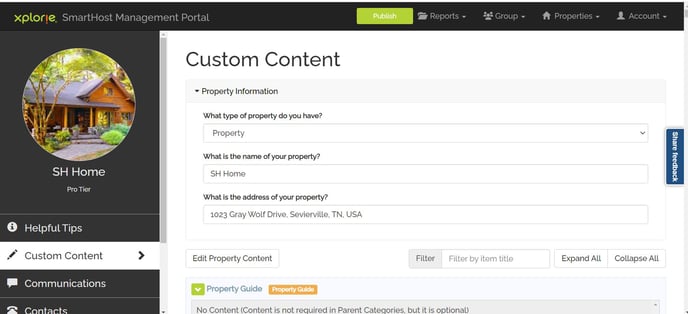
Property Content Items should include unit features that you would like to highlight. One example of an important property-specific Content Item is the WiFi password. While you can add WiFi network and password to the Optional Settings under the property address, it is important to remember that guests will only hear what is written within a Content Item. After you make changes, remember to Publish your updates. The Publish button is found on the top banner within the management portal.
Editing Content Items
What is a Content Item?
Containers and Properties both hold what is called a Content Item. Content Items are where you input all the relevant information that you want to share with guests regarding your company, community, and property. Content Items store Titles, Tags, and the dialogue that Alexa will say. Company-wide policies like check-out should be stored at a container level. Items unique to the property should be added at the property level.
![]() To see and edit your property-level Content Items, which are spoken by Alexa, you will first need to select the Edit Property Content button. After choosing Edit Property Content, you will see property-specific Content Items.
To see and edit your property-level Content Items, which are spoken by Alexa, you will first need to select the Edit Property Content button. After choosing Edit Property Content, you will see property-specific Content Items.
To see container-level Content Items, go to the top menu bar Groups > Containers > and select a container you want to edit.
You can edit existing Content Items, delete, and add new ones. Property Content Items should include features you want to highlight. An example of a useful Content Item is WiFi credentials that are unique to the property.
The most critical point to remember is that Content Items are where you add the content that you want Alexa to say to your guests. Content Items are the only way you can make Alexa speak.
Example Content Item
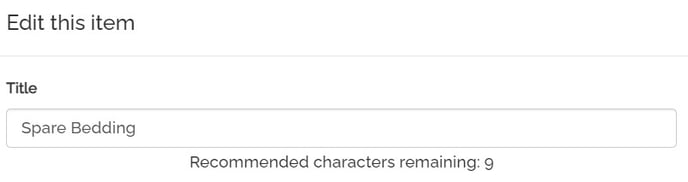 |
The title created is Spare Bedding. |
 |
The second line prompts you to search for a tag. You have a multitude of predefined tags that will appear in a dropdown menu as you start to type in the search window. After you select tags, they appear in the next window. To remove a tag, select the X beside the associated tag. |
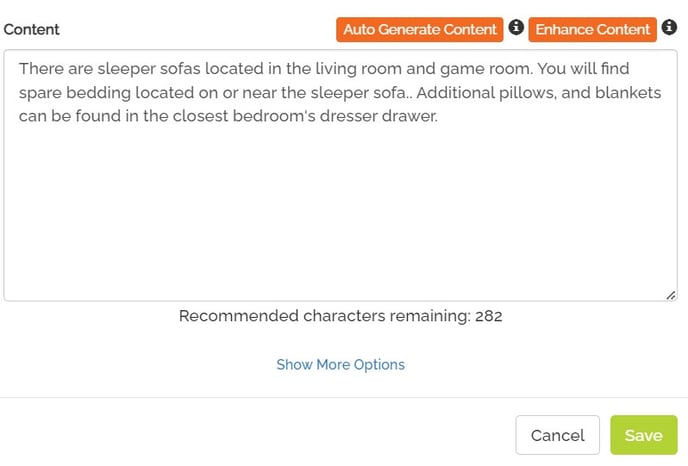 |
The Content window is where you can write what you want Alexa to say to guests. Use of commas and periods is vital for controlling the rhythm of how Alexa speaks. If you want AI assistance, you can select a tag and click the Auto Generate button. SmartHost will write the content for you. If you'd like AI to provide alternative content to what you have already written, select the Enhance Content button. |
What are Tags?
Tags are an essential element of building good Content Items. Tags are key words or one-word descriptions that can be applied to a Content Item. It is extremely helpful to specify any appropriate tags that would be applicable to the Content Item.
Tags also have synonyms that are embedded in the code, so you need not worry about having every variation of a word in tag form. For example, Temperature Control has synonyms like thermostat, air conditioner, and climate control linked to the tag so guests will be able use any variation of those phrases to access your content that is tagged with Temperature Control.
There are hundreds of tags available, but Tags should be used strategically. Consider tags that most relate to a Content Item and would be common key words used by a guest asking about a specific Content Item. For example: Wonderworks benefits from be tagged with “Museum”, “Kid’s Activity” and “Children’s Museum”.
Further, the Natural Language Understanding (NLU) capabilities of the voice assistant is much better at recognizing tags than it is at recognizing Content Item titles. You can add multiple tags to a Content Item and use the same tag on multiple Content Items. However, avoid using a tag too often. Guests typically will not listen to eight choices when they are hoping to hear the best suggestions for their interests. Ideally, keep the choices to three or less.
Share Content Items to other properties
Using content from a chosen source property, you can manage multiple properties at once. You can copy content, calendar feature preferences, and communication settings to other properties with the Multi-Property Management tool.
Sharing Content Items is extremely useful when you have a new property coming into your management portfolio. Instead of adding all the new information manually, you can can duplicate content from a similar property in the same area or resort.
Container Content Items
Content Items also exist at the Container level. Edits to Content Items at the Container level will feed content to multiple properties from a single source of information.
Keep in mind there are also helpful hints and links available in SmartHost.
Do you have questions or need more assistance?
Submit your requests here.