Using automation and the power of AI to streamline content creation
The Content Generator tool provides AI-enabled assistance to your content-writing process. What makes our Content Generator so powerful? It accesses data from multiple AI tools, which gives more comprehensive results than can be achieved from using a single resource.
Using the Content Generator doesn't take away your ability to edit. You are still firmly in the driver's seat. After SmartHost AI writes the first draft of the words that Alexa will speak to guests, you can choose to publish, edit, or completely replace the text. It's up to you!
Video Tutorial:
Property Content Generator
- You can select a single tag to have Auto Generated Content created
- You can include simple information in the content field and select Enhance Content.
- You can add additional tags after the initial content is created.

Enhance Content
To enhance the content you create, take the following steps:
- Create a Title for the CI (Content Item)
- Add a single Tag related to the topic for which you are building content.
- Add a few general words that you would like the Content Generator to expand upon.
- Select Enhance Content button

- Results will be displayed in the Enhanced Content window. To add the content to the CI, select Replace Content button.
- To have the Content Generator create a new version of the suggested content select the Regenerate Content button.
- After you select the Replace Content button, the CI will return to its standard format. Once you have replaced the Original Content you can make additional edits to customize the content to your preference, add additional tags, and save.

Auto Generate Content
For the Content Generator to create the full text description you need to take the following steps:
- Create a Title for the CI
- Add a single Tag related to the topic for which you are building content.
- Select Auto Generate Content button
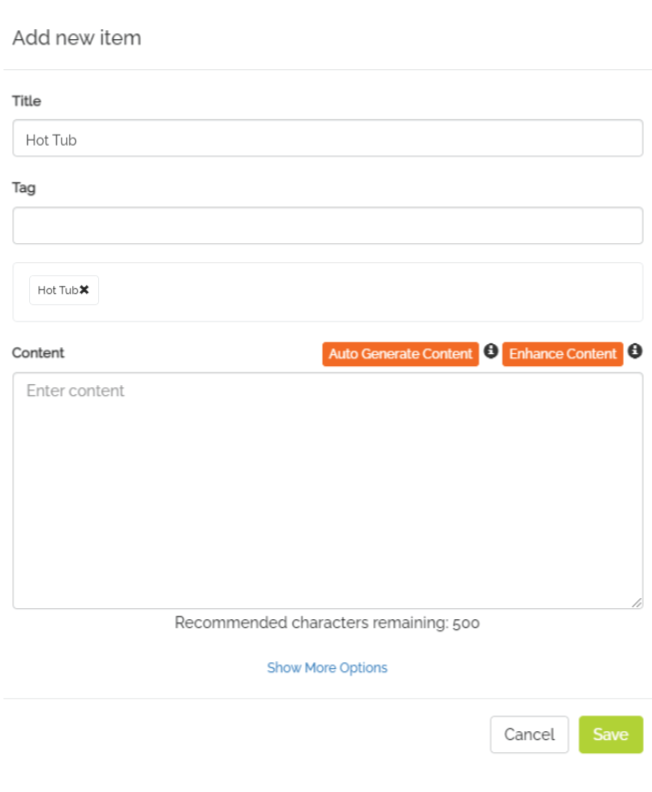
- Auto Generated Content results will also be displayed in the Enhanced Content window. To add the content to the CI, select Replace Content button.
- To have the Content Generator create a new version of the suggested content select the Regenerate Content button.
- After you select the Replace Content button, the CI will return to its standard format. You can make additional edits to customize the content, add more tags and save.

Your new CI is now part of your property content library.

Publish
You must PUBLISH changes in order for the new content to be pushed to the device at the property and make it available for guest interaction responses. Select the Green Publish button at the top of the menu bar to make all changes live. Allow a few minutes for data to reach the device associated to the property.

Contact Us
Client Success - clientsuccess@xplorie.com
Occupancy Reports - csc@xplorie.com
Accounting Department - accounting@xplorie.com or 850.337.4531
Owners Program - owners@xplorie.com or 850.337.4541
SmartHost Support - Submit request here