Are you getting ready to set up a new SmartHost device? Be sure to refer to these tips and best practices.
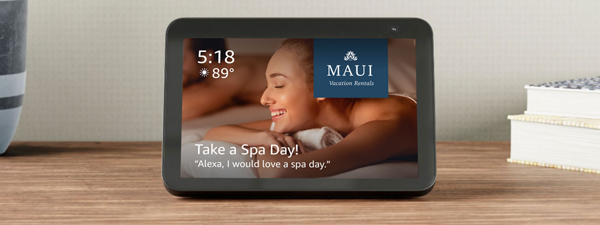
Remember to:
-
Notify your Client Success Team that you are deploying a new device. They're here to help!
-
Add "updating SmartHost" to your property onboarding process.
-
Make sure the property name and address is updated with the new property details.
Installation, Option 1:
When you install a device at a property, take a smartphone, tablet, or laptop with you. This way you can make sure the property name, address and property-specific Content Items are updated while you have the DSN on hand and are in the midst of all the property’s amenities and features. If you wait to do updates later, you risk losing track of where a DSN is located.
Installation, Option 2:
If you prefer having someone at the office make updates in the Management Portal, have the person dispatched to install the device call the person handling updates at the office to let them know the installation has been completed. This way the person in the property can confirm the DSN, property amenities, and WiFi credentials.
TIP: Avoid the hunt for DSNs later!
Make your life easier by performing management portal updates while installation is ongoing.
Do you have questions or need more assistance?
Your client success team is here to help! Contact the team at clientsuccess@xplorie.com.
Need to report broken or missing device?
Submit your request here.